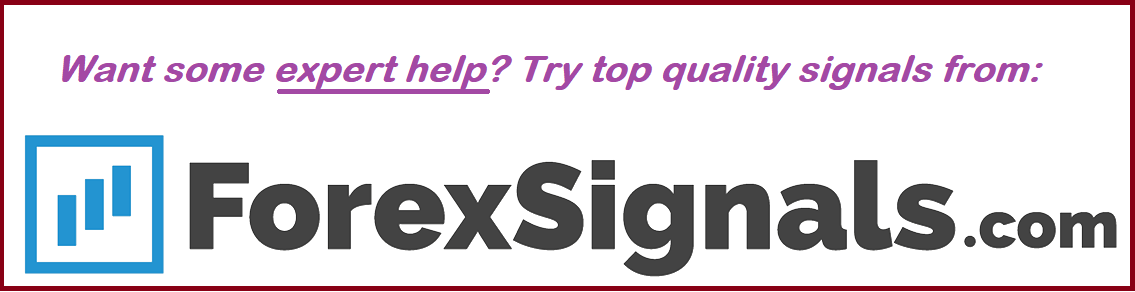You can create two types of accounts. One is Admin type and other is Member type. Admins can add other users, add accounts under those users, delete existing accounts and so on. Members can only view their dashboards under their account. They cannot add or remove users or accounts. Admin accounts are meant for those who want to run programs like a prop firm or some type of program where they will be working with multiple users trading under their program. You can create an admin account also if you wish to run a website like myfxbook. There are no limits on who can become an admin as long as you know the functionality and use it to your own advantage.