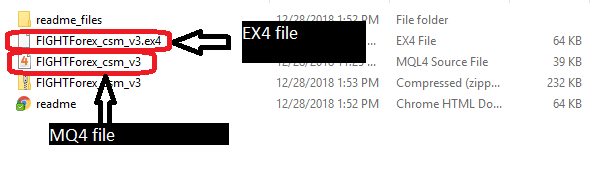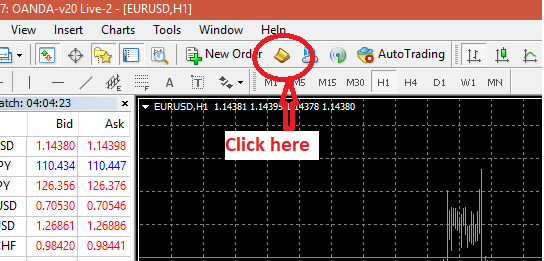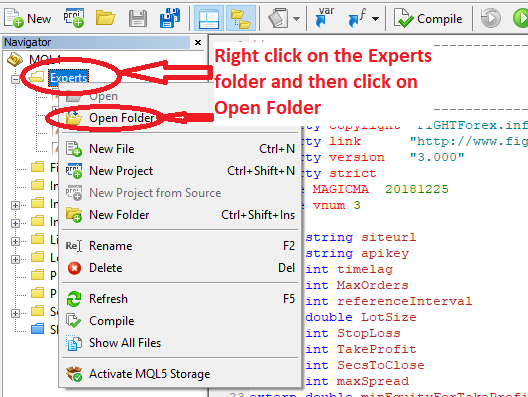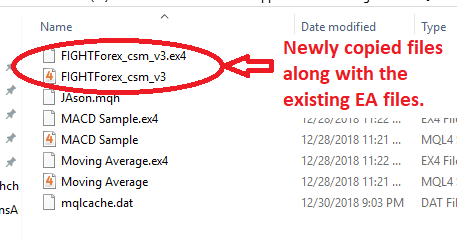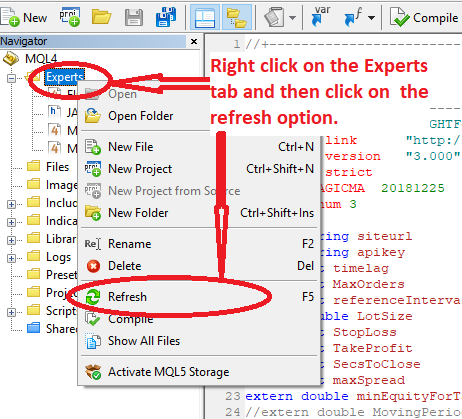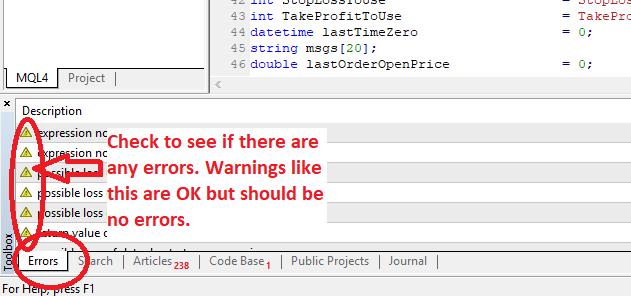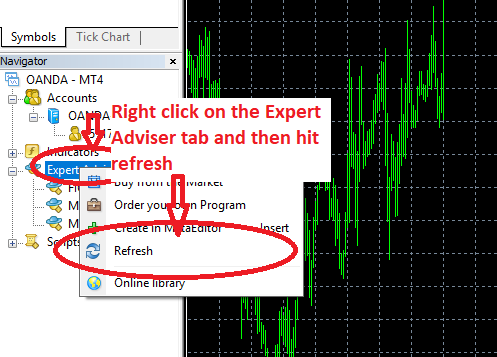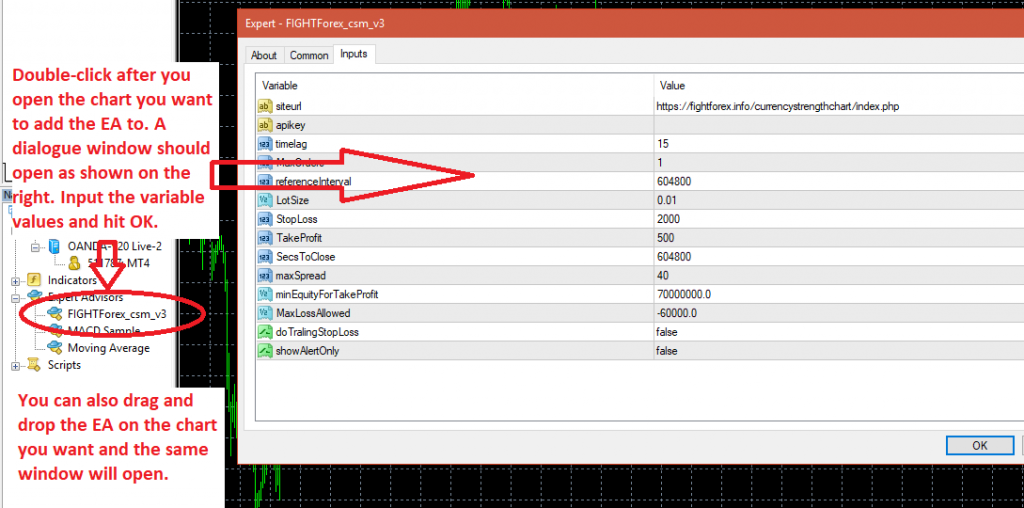This article is for those who want basic step-by-step instructions on how to add an MT4 Expert Adviser (EA) onto a chart in MT4 platform. This is most useful for beginners and those who are new to MT4 platform and running EAs on the charts.
Step 1: Save the package you have received
This article is written assuming that you have received a package from someone with an Expert Advisor (EA) files (most likely with few other files like readme or license or PDFs with some instructions). Save this package and then extract the contents in a folder of your choice.
Step 2: Check the package for type of EA file
Check the folder where you have extracted the contents of the package for the type of EA file you have received.
There are two possibilities – 1 – the package contains the EX4 (executable) file of the EA and/or 2 – the package contains MQ4 (source code) file of the EA.
See the following example screen. Here you will see a sample of both – how an EX4 file looks like and how a MQ4 file looks like:
Make note of what type of file you have (or you may have both of them included) as it will change the actions you need to take slightly.
Step 3: Open Meta editor software
With your MT4 platform software, you also have what is called as Meta Editor. As explained in the image below, open your Meta Editor software.
Step 4: Open the folder where all the Expert Advisers are saved.
As shown in the image below, once your Meta Editor software is open, right click on the “Experts” tab and then click on “Open Folder” option.
Step 5: Copy the EA file(s) in the Experts folder.
Now simply copy and paste the EA file(s) in the folder. It should looks something like below.
Step 6: Open and compile the MQ4 file.
If you have copied the EX4 file already in the folder as explained in step 5 above, you can skip this step and go directly to step X.
If you have just copied the MQ4 file, then go back to your Meta Editor sofware and open the recently copied MQ4 file (source code file). To do this, follow steps shown in the screenshots below.
Open the MQ4 code file and then compile it to build the executable EX4 file as shown below.
Make sure there are no errors at the bottom of the screens (warning may be there but there should be no errors. Refer to the screenshot below to find out where exactly to check for this. This is towards the bottom left of your screen.
Step 7: Add the EX4 (executable of the EA ) to a chart on MT4.
This is the final step. Go to your MT4 software and hit refresh on the experts tab as shown below.
You should see the new EA file in the list as shown below. Open the chart you want to add this EA to and double-click. It will open a window asking you to set the input variables etc. as shown below. At this point, you need to consult the manual/readme file that came with your EA and use the appropriate input variables and then click OK to add the EA to the chart. You are all set!
Good job! You did it!